3D Modeling 15: Cut your model using Slice command.
Sections cuts are sometimes taken out from the models we created. That is a useful process to understand inside of our model. SLICE may be the command I like the most among the solid modeling features of AutoCAD.
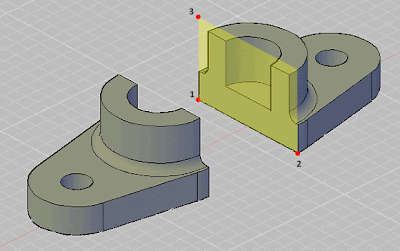 Fig.1
Fig.1
This command works similar with SECTION command which I have mentioned earlier. That means; firstly the object that is going to be sliced is selected and then, the plane that slice passes. You can run the command via DASHBOARD or Modify > 3D Operations > Slice menu.
Command: _slice Select objects to slice: 1 found Select objects to slice: Specify start point of slicing plane or [planar Object/Surface/Zaxis/View/XY/YZ/ZX/3points] <3points>: Specify first point on plane: Specify second point on plane: Specify third point on plane: Specify a point on desired side or [keep Both sides]: b
The plane definition default way is implying three points. Click for three points that the plane passes. I choose freely 1, 2 points and 3 as perpendicular to the Z axis to slice the model into the half.
Another question the command asks you is that which part you want to be left. I choose ‘B’ for keeping both sides and take the part away by using MOVE command.
There are other answers to the question,
Object/Surface/Zaxis/View/XY/YZ/ZX/3points] <3points>:
to designate the cut surface. Actually, the UCS icon seen on the bottom left of the screen shows the X,Y and Z axes of the current coordinate system. Xy, Yz and Zx axes form a plane as we learned form mathematics.
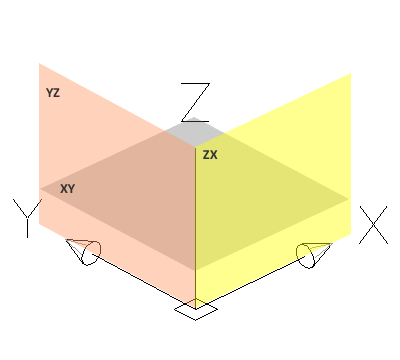 Fig.2 The planes that UCS axes forms.
Fig.2 The planes that UCS axes forms.
That means; our cut surface can be one of these planes. If we were doing the example that way, we would reply as ‘YZ’ rather than ‘3Points’. After that, we can end the process by clicking the middle point that the plane passes. This shows us briefly how axes in User Coordinate System (UCS) forms planes.
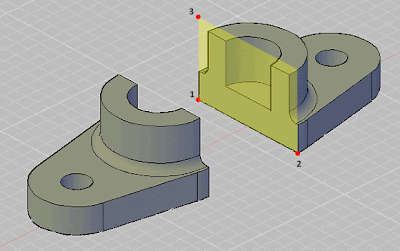 Fig.1
Fig.1This command works similar with SECTION command which I have mentioned earlier. That means; firstly the object that is going to be sliced is selected and then, the plane that slice passes. You can run the command via DASHBOARD or Modify > 3D Operations > Slice menu.
Command: _slice Select objects to slice: 1 found Select objects to slice: Specify start point of slicing plane or [planar Object/Surface/Zaxis/View/XY/YZ/ZX/3points] <3points>: Specify first point on plane: Specify second point on plane: Specify third point on plane: Specify a point on desired side or [keep Both sides]
The plane definition default way is implying three points. Click for three points that the plane passes. I choose freely 1, 2 points and 3 as perpendicular to the Z axis to slice the model into the half.
Another question the command asks you is that which part you want to be left. I choose ‘B’ for keeping both sides and take the part away by using MOVE command.
There are other answers to the question,
Object/Surface/Zaxis/View/XY/YZ/ZX/3points] <3points>:
to designate the cut surface. Actually, the UCS icon seen on the bottom left of the screen shows the X,Y and Z axes of the current coordinate system. Xy, Yz and Zx axes form a plane as we learned form mathematics.
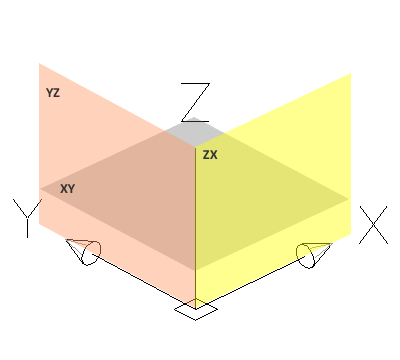 Fig.2 The planes that UCS axes forms.
Fig.2 The planes that UCS axes forms.That means; our cut surface can be one of these planes. If we were doing the example that way, we would reply as ‘YZ’ rather than ‘3Points’. After that, we can end the process by clicking the middle point that the plane passes. This shows us briefly how axes in User Coordinate System (UCS) forms planes.
0 comments:
Post a Comment