Topics covered in this Lesson:1-4
Review and practice of accurate input
Now it's time to see if you were paying attention in the In this lesson you will complete the drawing that will test your knowledge of drawing accurately using different types of precision input. Clients expect 100% accurate drawings from YOU. It is up to the YOU to ensure that YOU have the ability to draw quickly and accurately. There is a lot of room for error when drafting, as you need to read accurately, transfer the numbers to AutoCAD accurately, and draw accurately. It is the job of this tutorial to help you learn to draw accurately - speed will come only through practice.
You can download the DWG file HERE and view the image HERE
Print the file out and try to reproduce it. Start at the bottom left corner. Use the drawing tools you have learned in the previous lessons. You will have to use a combination of absolute, relative, and polar co-ordinate input
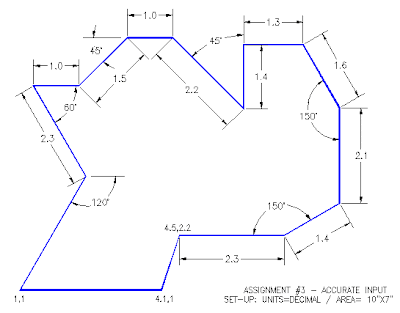
1.Open AutoCAD and set up the drawing as you have for the previous assignments.
2.Complete the assignment by drawing it accurately using the dimensions provided.
3. If you make an error along the way, remember that you can use your ENDPOINT Osnap to begin where you left off.
4. Save your drawing.
5.Print your drawing using the guidelines given in the previous assignments.
Click HERE to check the command line input for this drawing.
As mentioned earlier, AutoCAD is accurate. It is up to the user to ensure that they give the proper input to make sure that the drawing is accurate. It can be extremely costly to make mistakes with what seem to be 'minor' errors in accuracy.
By this point in the tutorials, you should able to do the above drawing without referencing other materials. If this isn't the case, you should review the previous lessons. Here are two more practice exercises to work on your input and drawing skills.
Extra Practice: Copy this drawing - extra_005.gif
Extra Practice: Copy this drawing - extra_006.gif
You can download the DWG file HERE and view the image HERE
Print the file out and try to reproduce it. Start at the bottom left corner. Use the drawing tools you have learned in the previous lessons. You will have to use a combination of absolute, relative, and polar co-ordinate input
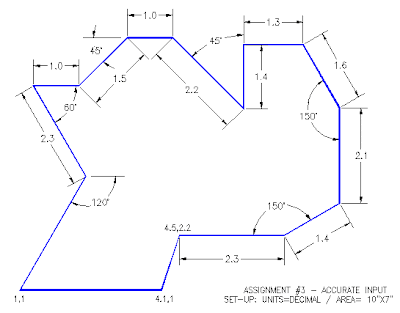
1.Open AutoCAD and set up the drawing as you have for the previous assignments.
2.Complete the assignment by drawing it accurately using the dimensions provided.
3. If you make an error along the way, remember that you can use your ENDPOINT Osnap to begin where you left off.
4. Save your drawing.
5.Print your drawing using the guidelines given in the previous assignments.
Click HERE to check the command line input for this drawing.
As mentioned earlier, AutoCAD is accurate. It is up to the user to ensure that they give the proper input to make sure that the drawing is accurate. It can be extremely costly to make mistakes with what seem to be 'minor' errors in accuracy.
By this point in the tutorials, you should able to do the above drawing without referencing other materials. If this isn't the case, you should review the previous lessons. Here are two more practice exercises to work on your input and drawing skills.
Extra Practice: Copy this drawing - extra_005.gif
Extra Practice: Copy this drawing - extra_006.gif
0 comments:
Post a Comment